Marquee Image widget allows you to display or create horizontal or vertical scrolling text and images. You can easily build this widget with EnterAddons.
Using Marquee Image Widget :
You can see the below video to get an insight into how you can use the Marquee Image Widget, Or you can follow the documentation whichever you find convenient.
Step1
Firstly, select the Marquee Image Widget from the menu bar on the left-hand side of your screen and drag and drop it in the selected area.
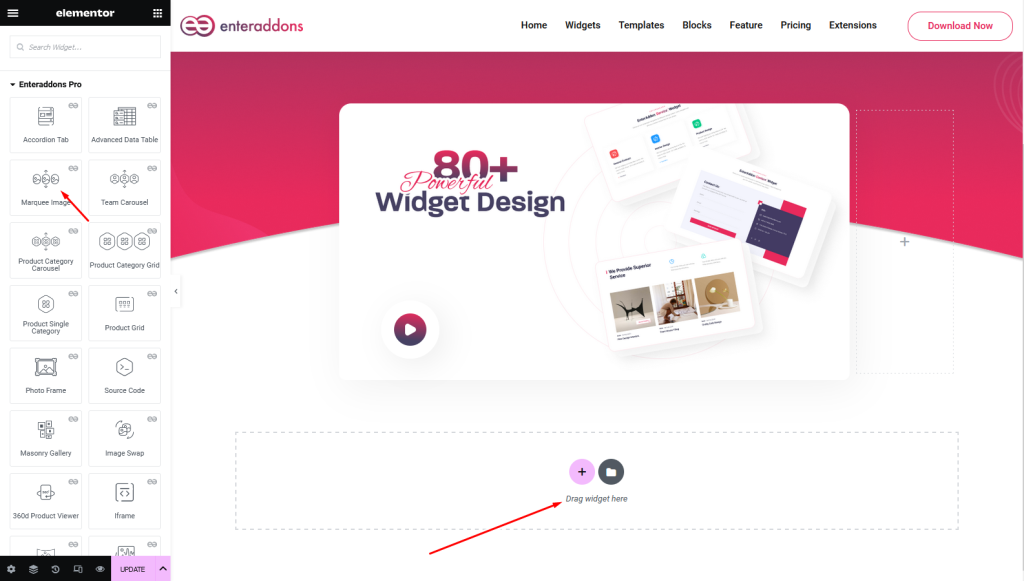
Secondly, from ‘Content‘ Tab you will get Content and Marquee Content Settings section respectively.
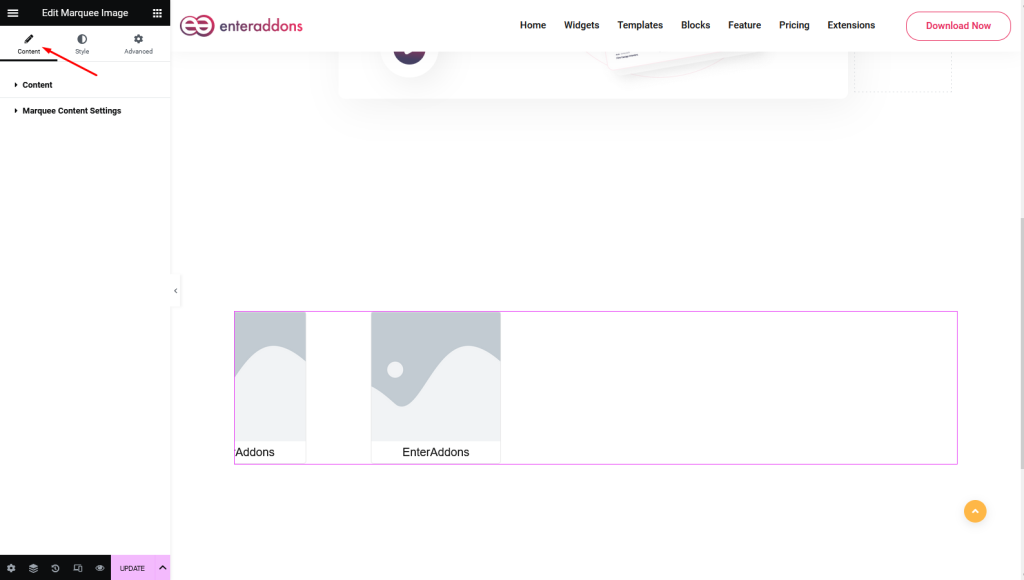
After that, from ‘Content’ section, you can select ‘Image’ or ‘Text’ from ‘Content Type’ options, .
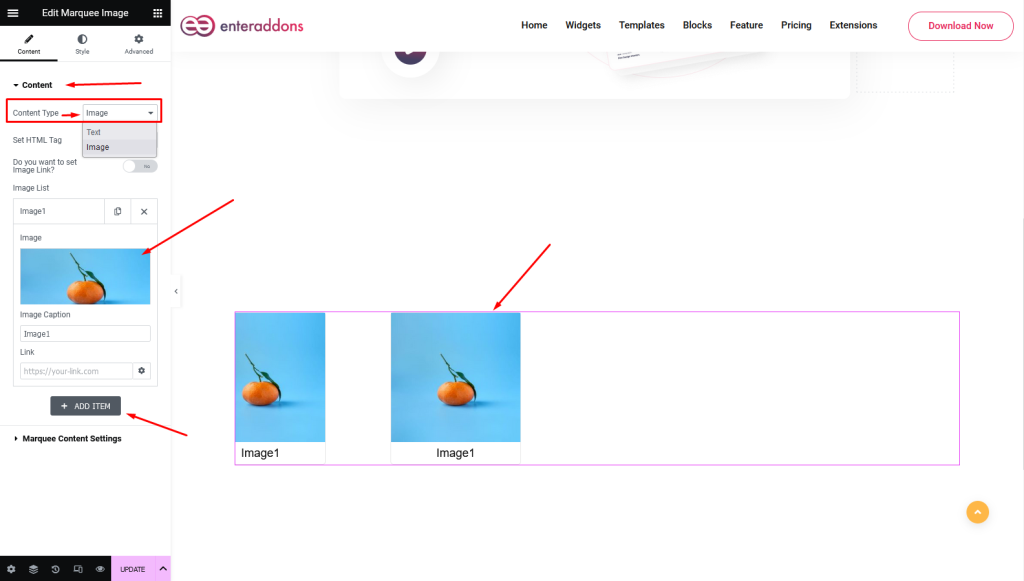
Also, from ‘Image List’ menu, you can add image clicking with ‘ADD IMAGE’ button. Or remove image clicking with ‘X’ button.
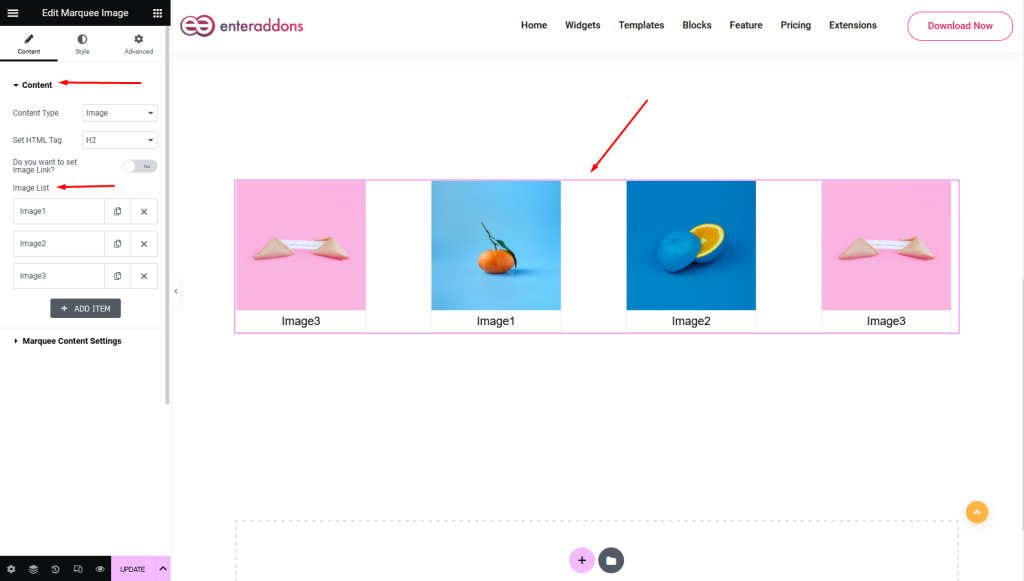
From ‘Marquee Content Settings‘ section you can select ‘Horizontal’ or ‘Vertical’ direction from ‘content-direction’ options.
You can also Hover Pause ‘on’ Or ‘off’ from switch option.
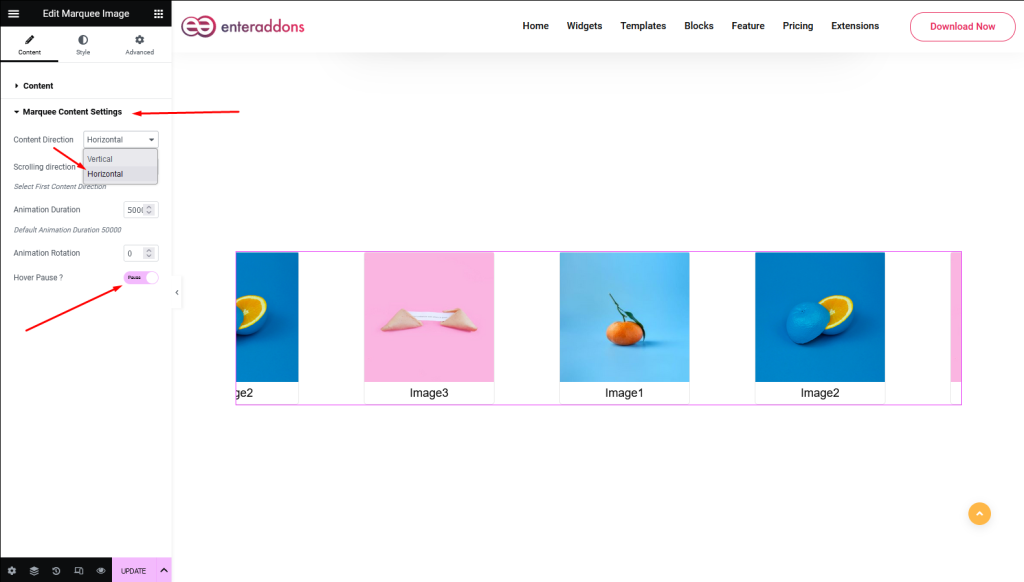
Step2
After that, from ‘Style‘ section you can add width, height, margin, padding, border-type, border-radius, and background-type respectively.
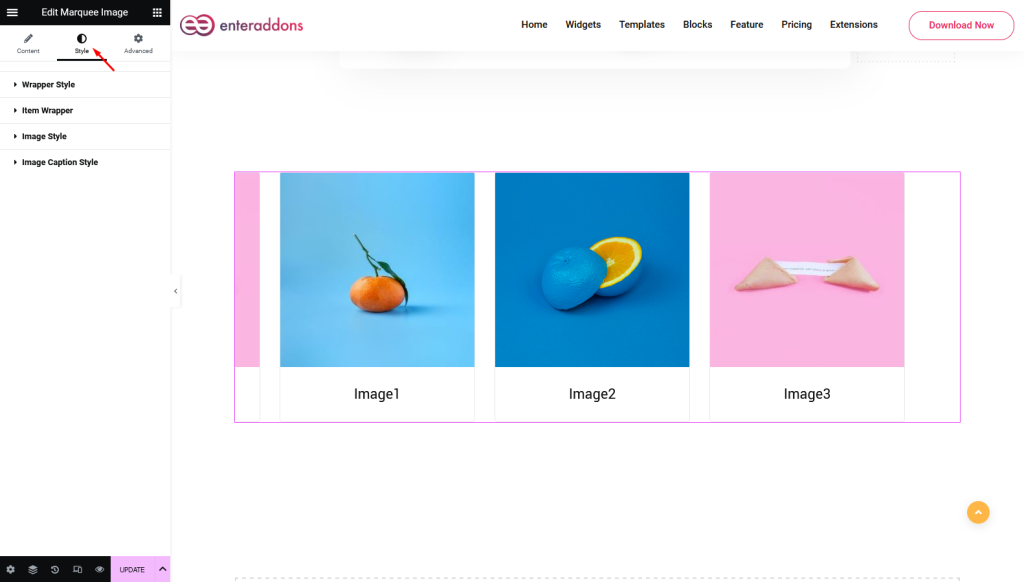
Then, from ‘Wrapper Style‘ section you can add width, height, margin, padding, border-type, border-radius, and background-type respectively.
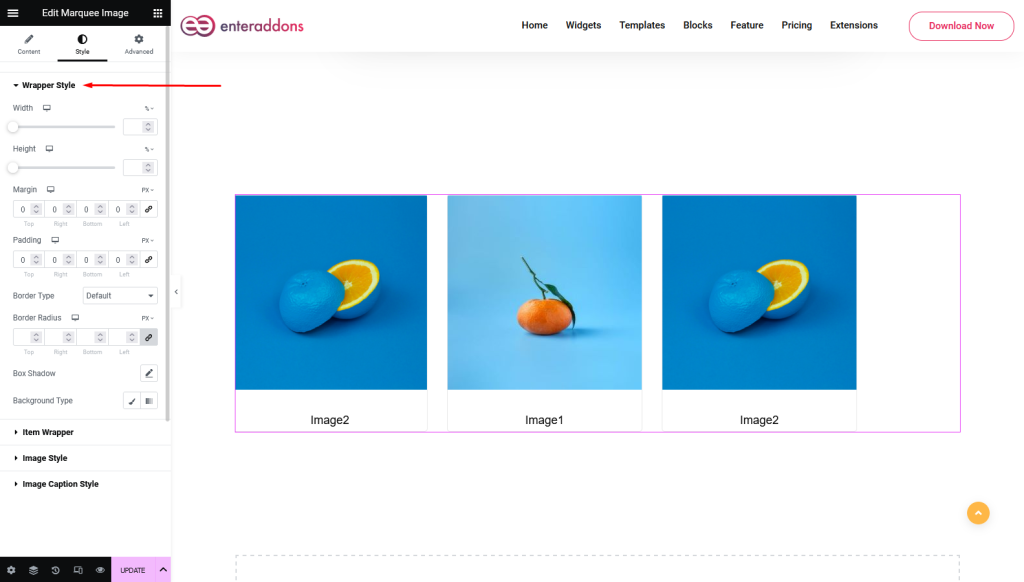
Then, from ‘Image Wrapper’ section you can add Image-width, image-height, margin, padding, border-type, border-radius, box-shadow and background-type respectively.
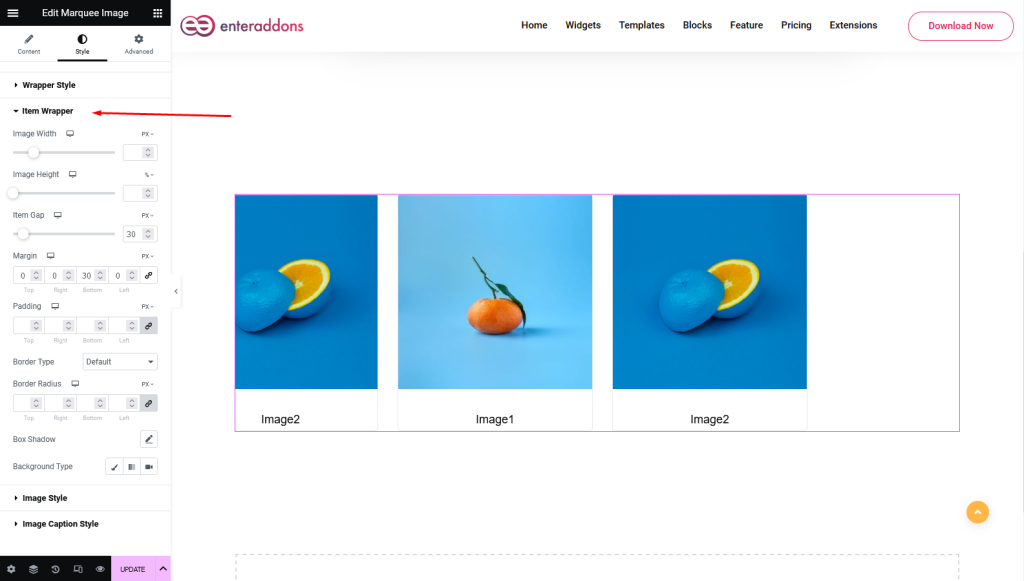
Moreover, from ‘Image Style’ section you can add Image-width, image-height, margin, padding, border-type, border-radius, box-shadow and background-type respectively, like below
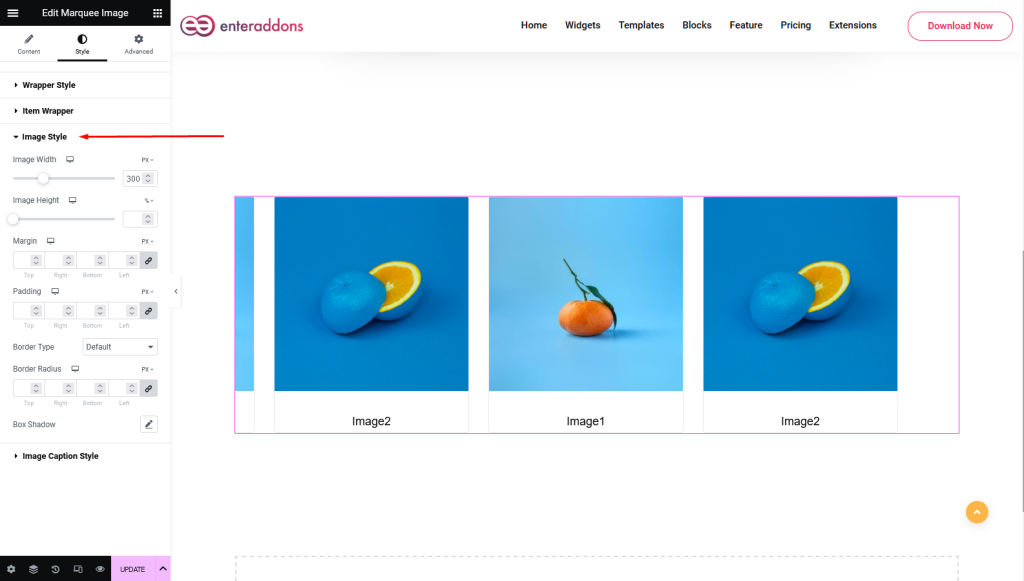
After that, from ‘Image Caption Style’ section you can add color, hover-color, text-shadow, typography, margin, padding and background-type respectively in ‘NORMAL’ view.
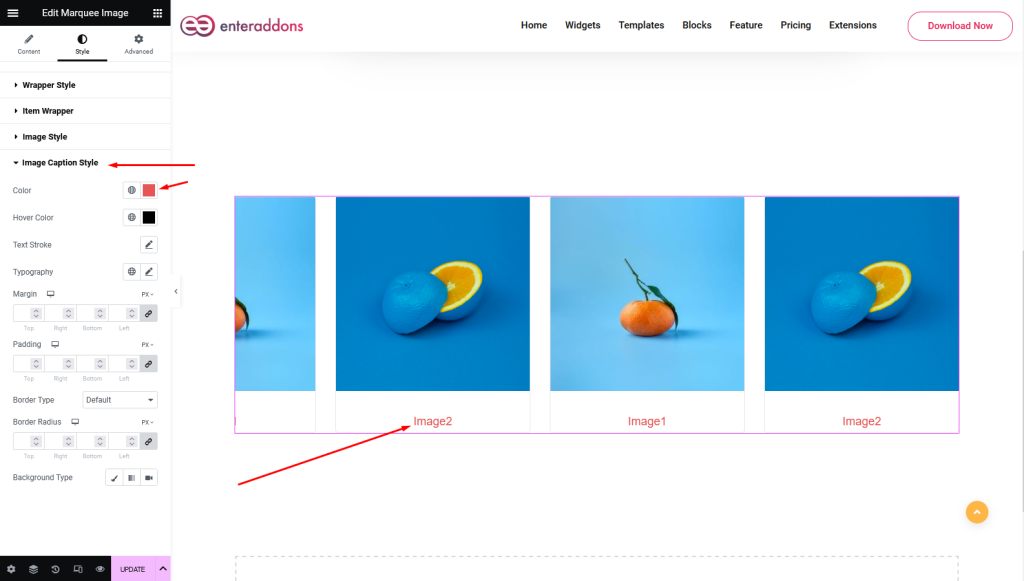
Moreover, from this section you can also find ‘HOVER’ view here.
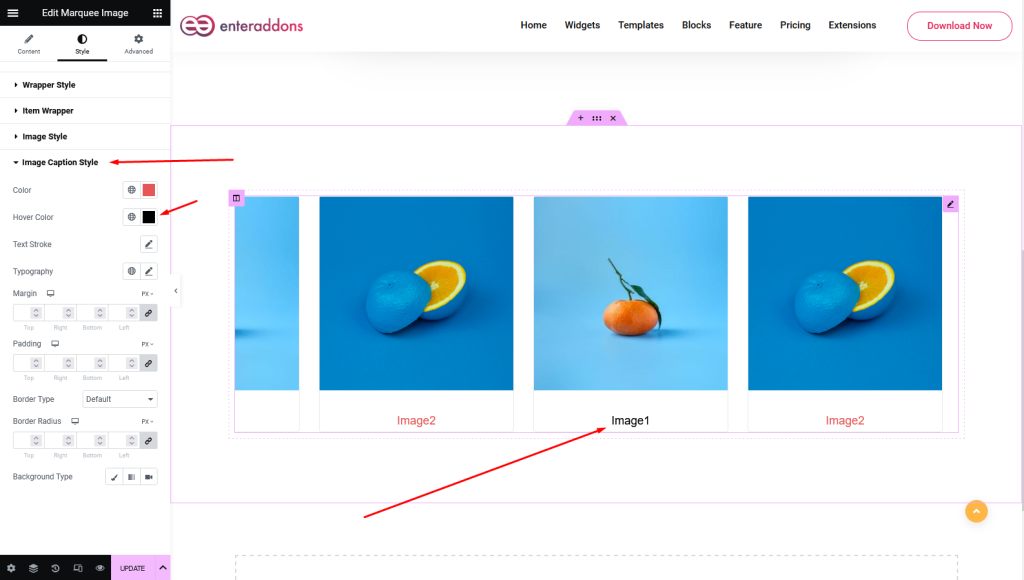
Step3
Finally, after finishing all the editing, click update, and then click on ‘Preview > Preview in new tab’ to see your work live.
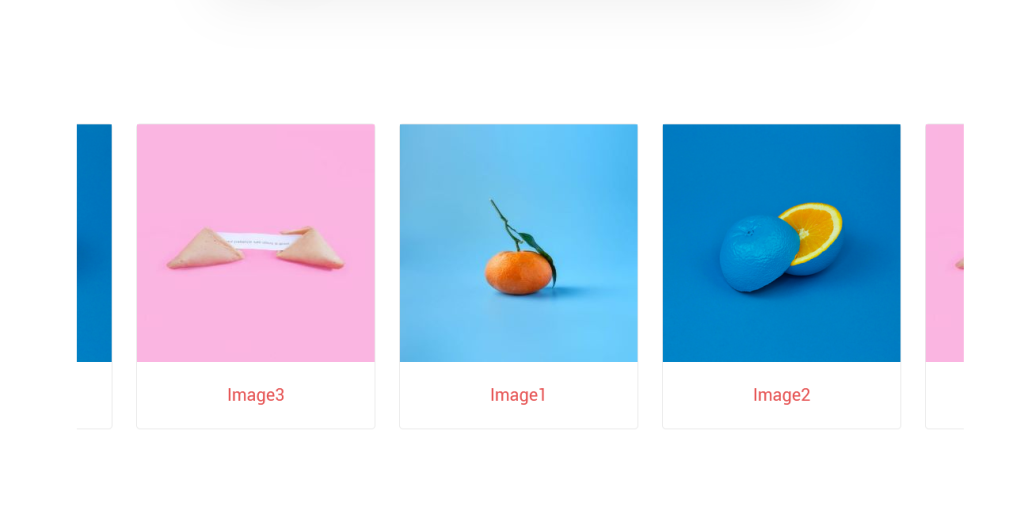
That’s all.