Panorama Viewer widget will allow you to zoom in and out, pan left or right, up or down, and sometimes rotate the image in any direction. It also allow users to add hotspots or points of interest that can be clicked to display additional information or media. You can easily build this widget with Enter Addons.
Using Panorama Viewer Widget :
You can see the below video to get an insight into how you can use the Panorama Viewer Widget, Or you can follow the documentation whichever you find convenient.
Video Here
Step1
Firstly, select the Panorama Viewer Widget from the menu bar on the left-hand side of your screen and drag and drop it in the selected area.
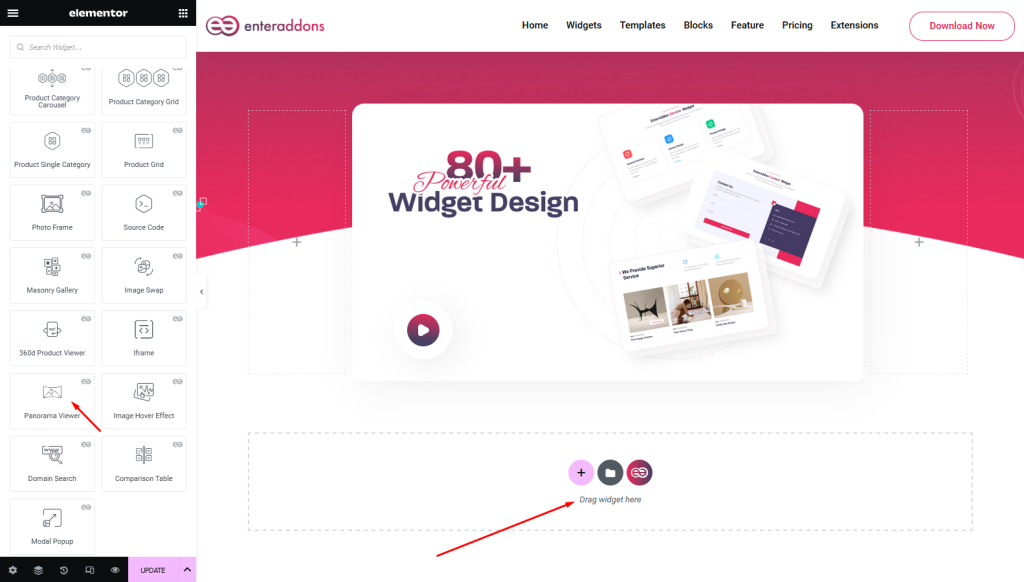
Secondly, from ‘Content‘ Tab you will get Upload Image, Hot Spots and Option section respectively.
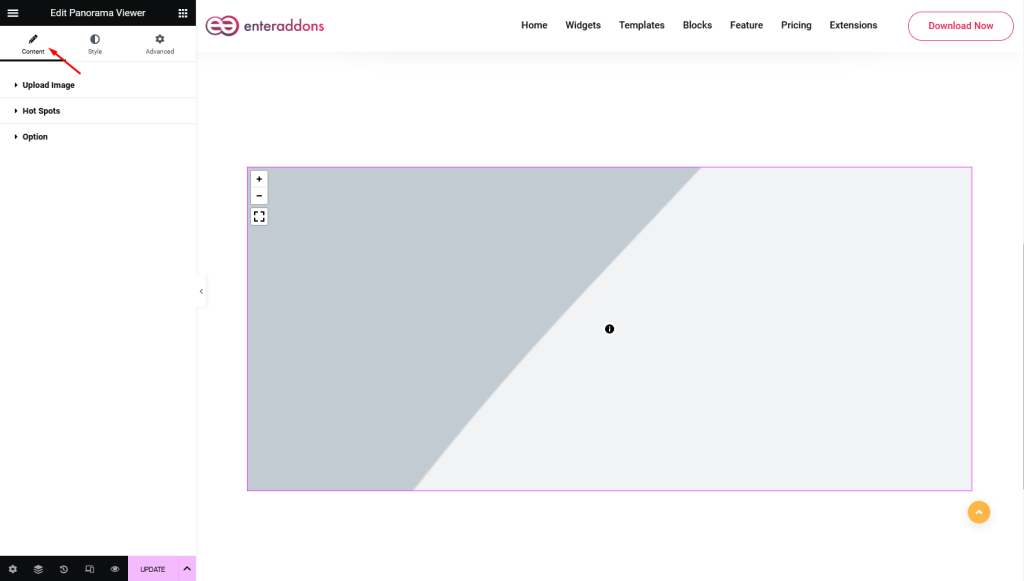
After that, from Upload Image section you can add or edit title-one and title-two respectively.
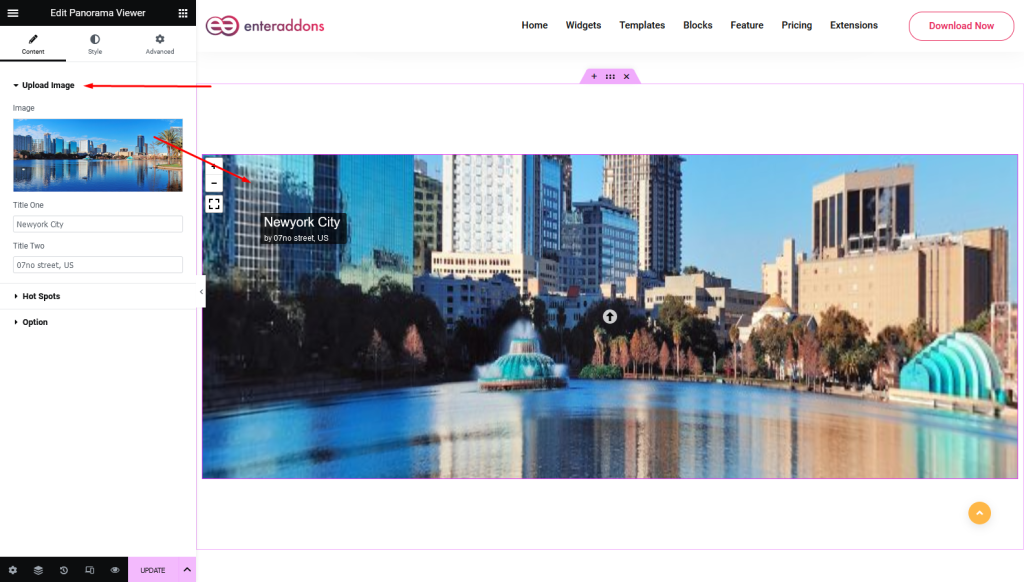
Then, from Hot Spots section you can ‘show-hot-spots’ clicking with switcher ( on / off ) .
Also , you can add ‘Add Hot Spots List’ item clicking with ‘ADD ITEM’ button and remove clicking with ‘X’ button.
Moreover, each list item consists of title, type, url, pitch ( move hot-spots horizontally ) and yaw ( move hot-spots vertically ) etc.
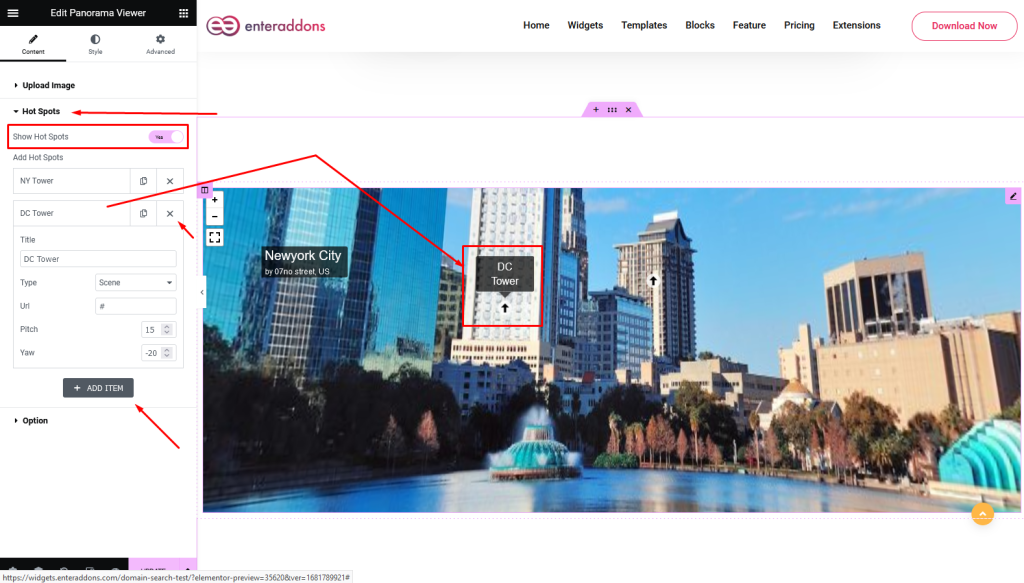
After that, from Options section you can use auto-load ( on / off ), show-zoom-ctr ( on / off ) and show-controls respectively.
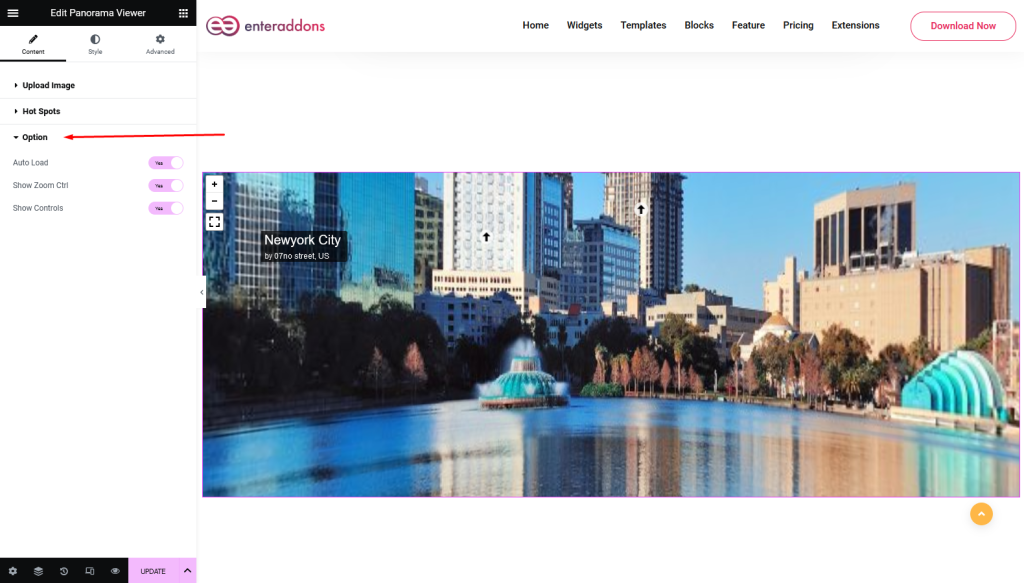
Step2
From ‘Style‘ section you can find Wrapper Style, Image Style and Info Style respectively.
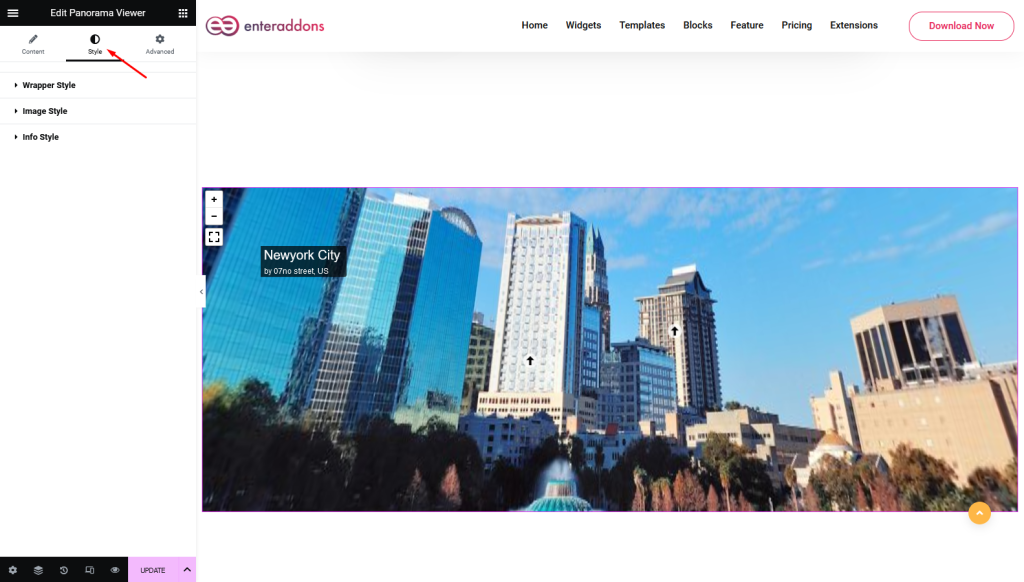
Then From ‘Wrapper Style‘ section you can add or edit image-alignment, wrapper-width, wrapper-height, margin, padding, border-type, border-radius, box-shadow and background-type respectively.
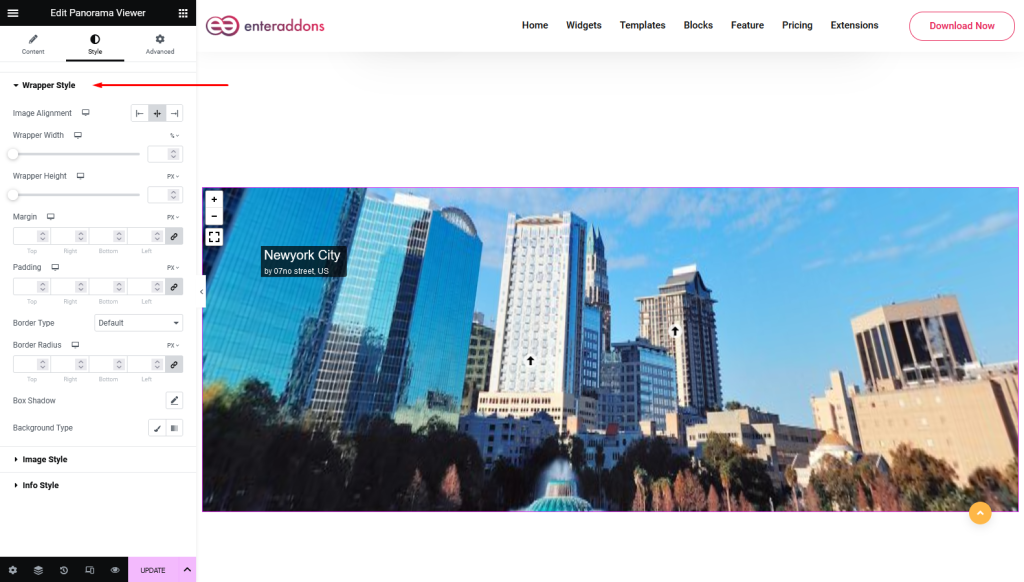
After that From ‘Image Style‘ section you can edit image-width, image-height, margin, padding, border-type, border-radius, box-shadow and background-color respectively.
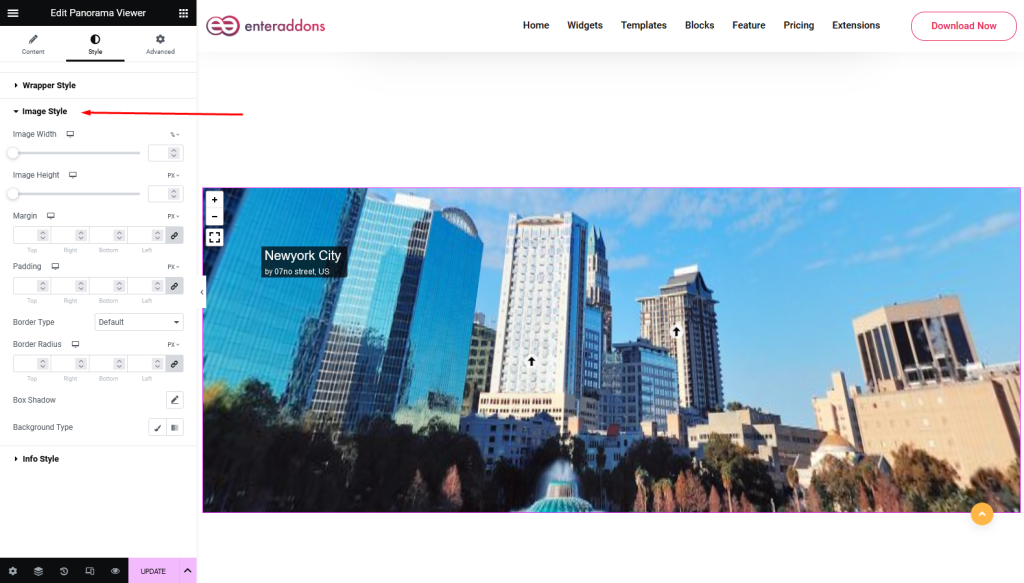
From ‘Info Style‘ section you can add or edit top-bottom-position, left-right position, margin, padding border-type, border-radius, box-shadow and background-color respectively.
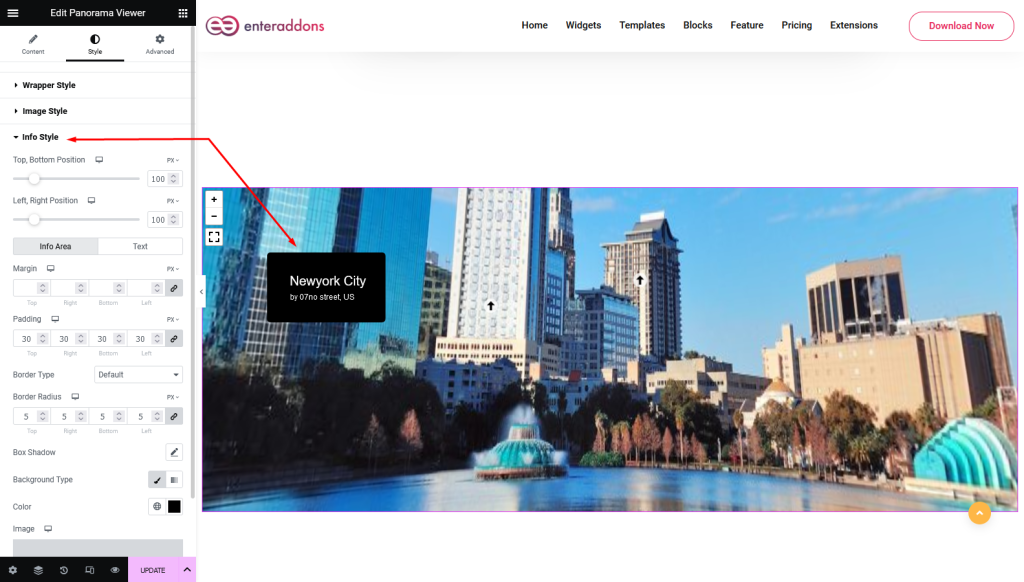
Final Step
Finally, after finishing all the editing, click update, and then click on ‘Preview > Preview in new tab’ to see your work live.
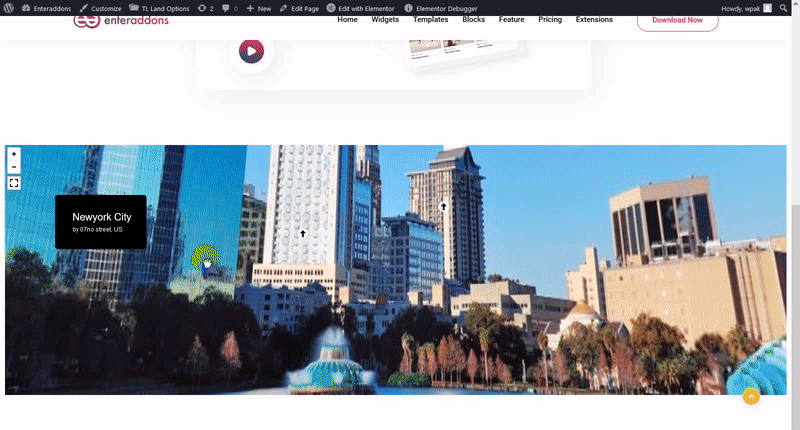
That’s all.