Photo Frame widget allows you to display a digital photo or image within a frame or border on a computer or mobile device screen. The widget can be added to a desktop, home screen, or lock screen to provide a personal touch and visual interest . You can easily build this widget with EnterAddons.
Using Photo Frame Widget :
You can see the below video to get an insight into how you can use the Team Carousel Widget, Or you can follow the documentation whichever you find convenient.
Step1
Firstly, select the Photo Frame Widget from the menu bar on the left-hand side of your screen and drag and drop it in the selected area.
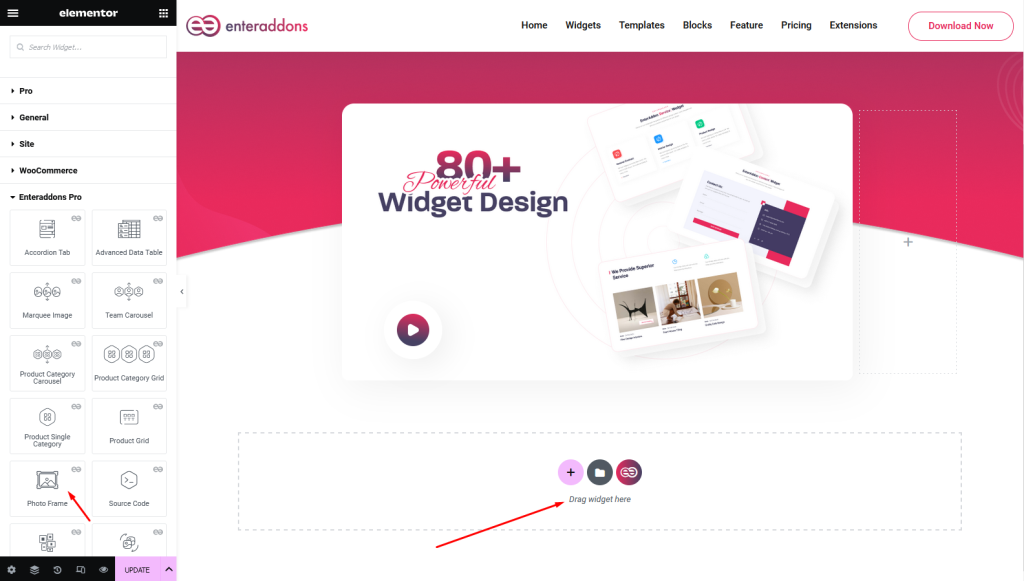
Secondly, from ‘Content‘ Tab you will get Content section.
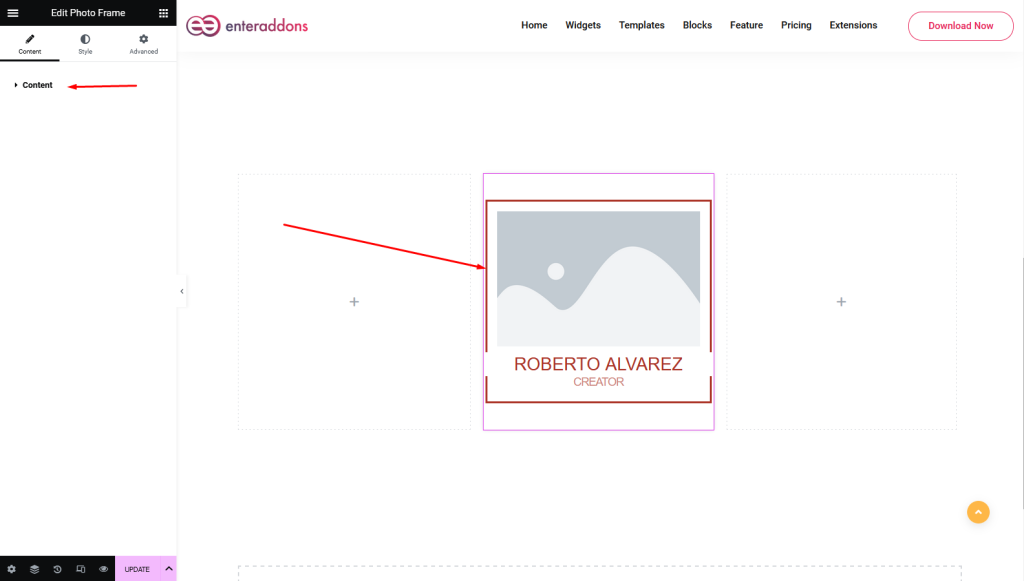
After that, from ‘Content’ section, you can add or select ‘frame-style-1’, ‘frame-style-2’ or ‘frame-style-3’ from ‘Select Photo Frame’ select options.
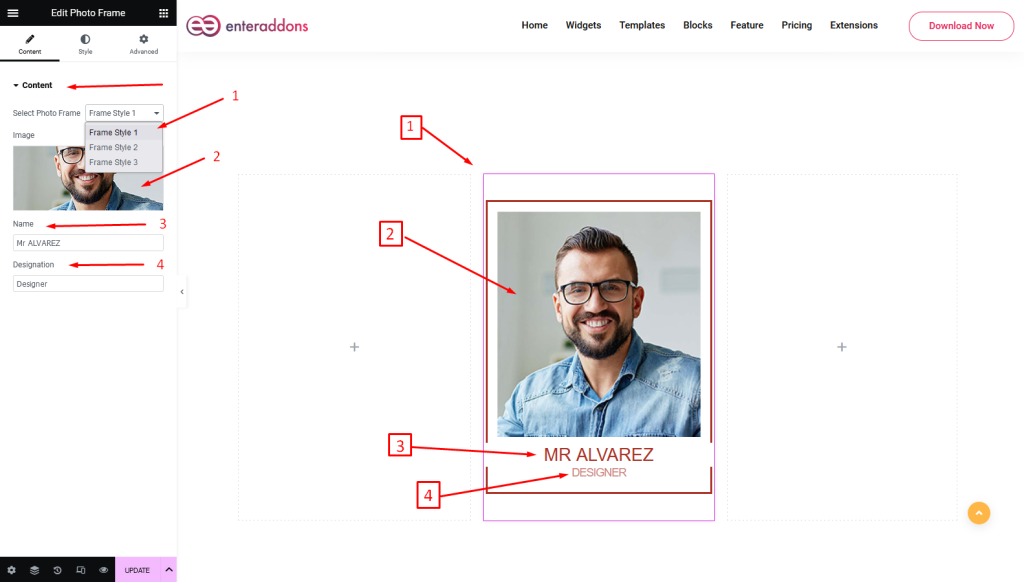
Step2
From ‘Style‘ section you can find Wrapper, Image, Title and Designation respectively.
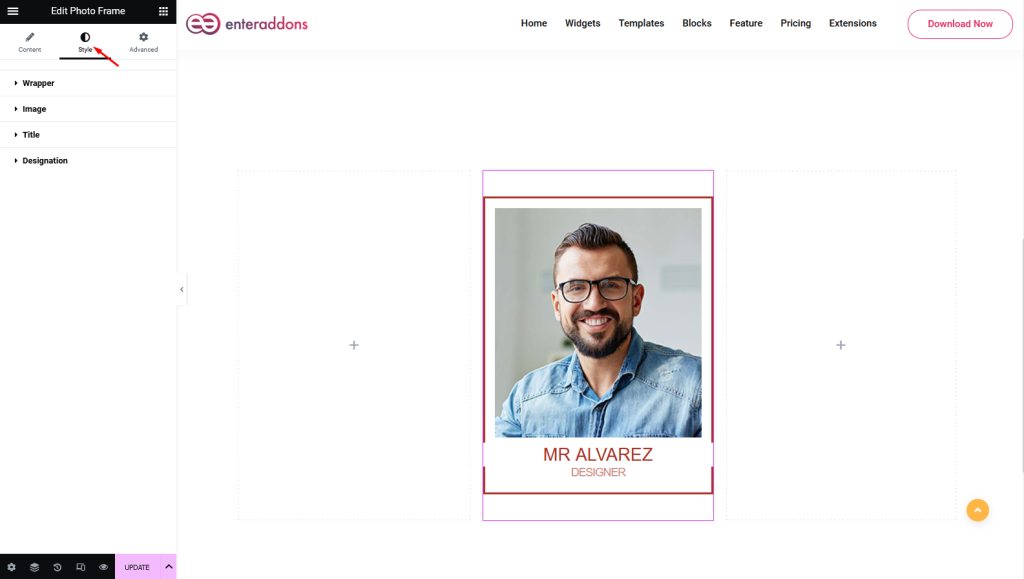
Then, from ‘Wrapper‘ section you can add wrapper-width, wrapper-height, margin, padding, border-type, border-radius, and background-type respectively.
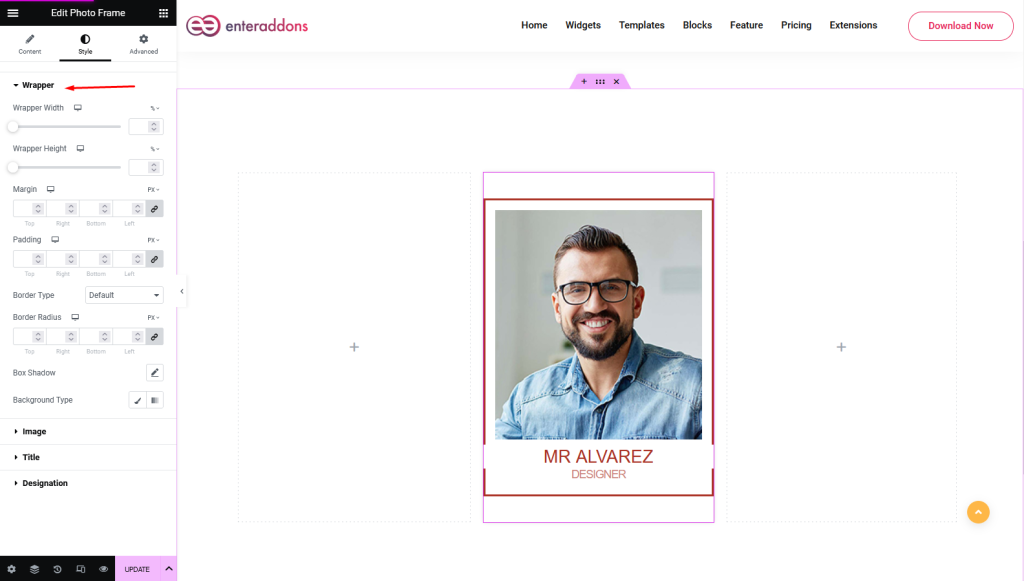
After that, from ‘Image‘ section you can edit image-width, image-height, margin, padding, border-type, border-radius, box-shadow and background-type respectively.
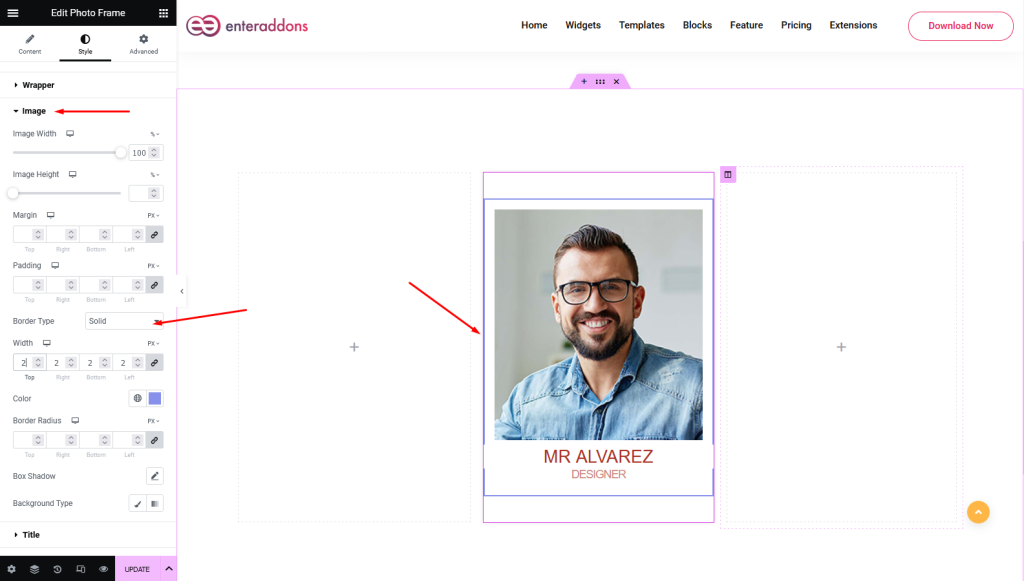
Then, from ‘Title’ section you can add or edit title-color, typography , margin and padding in ‘NORMAL’ view.
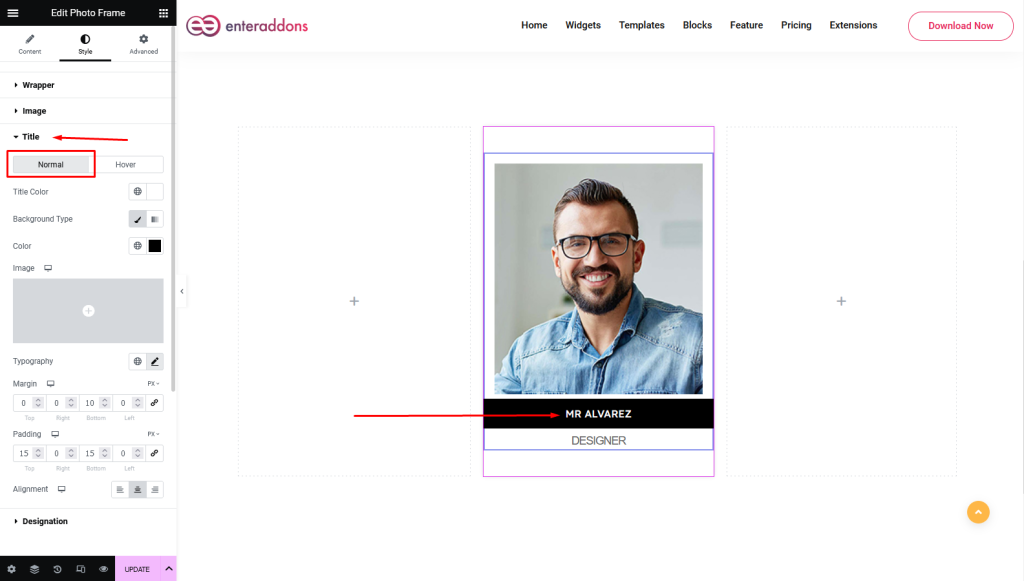
Moreover, from this section, you can find ‘HOVER’ view also.
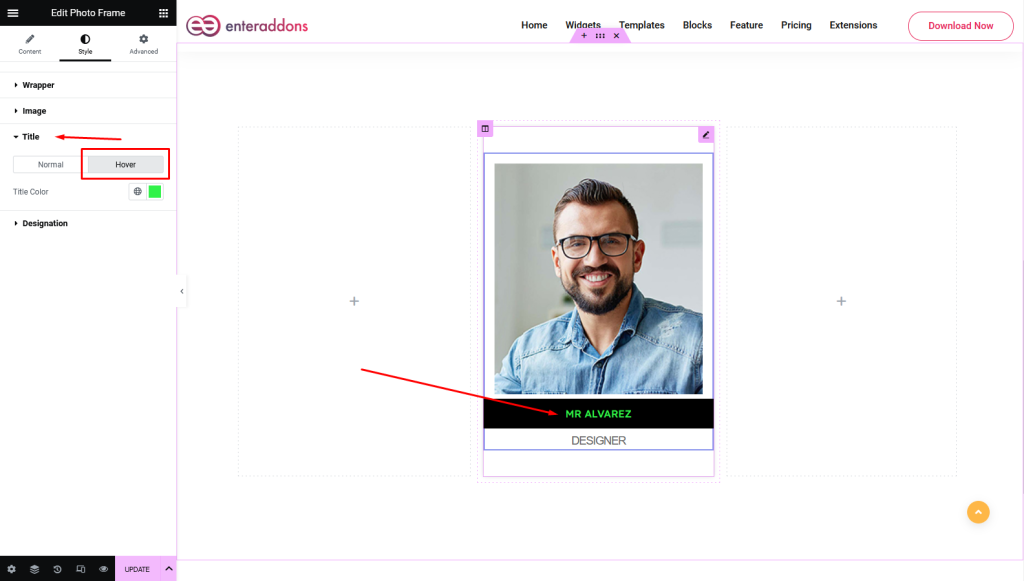
After that, from ‘Designation’ section you can add or edit color, typography, margin, padding and alignment.

Step3
Finally, after finishing all the editing, click update, and then click on ‘Preview > Preview in new tab’ to see your work live.
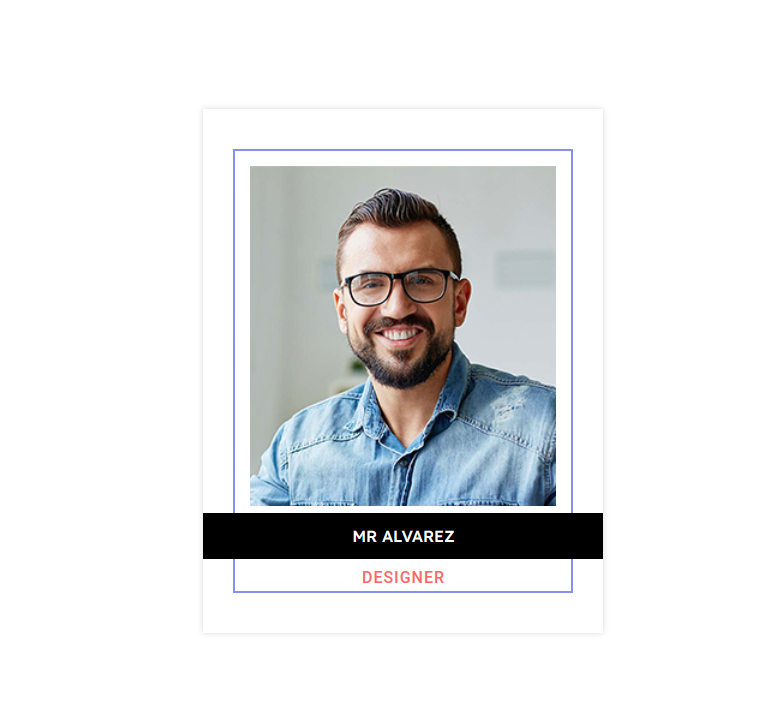
That’s all.