The Product Grid Widget from EnterAddons lets you display your WooCommerce products in a stylish and fully customizable grid layout. With flexible design controls and layout options, you can showcase products in vertical or horizontal styles, customize columns, add cart buttons, and style your product cards to match your store’s design all without writing a single line of code.
This widget is ideal for eCommerce websites, product showcases, and online stores that want a professional and organized product presentation.
Get Product Grid Widget from Enter Addons ⮞⮞
What is the Product Grid Widget?
The Product Grid Widget is a WooCommerce-powered content element that enables you to present products in a structured grid format. It allows you to easily control how your products appear from layout style and number of columns to product ordering and display type.
With this widget, you can:
- Display products in horizontal or vertical grids
- Choose product type (latest, featured, on-sale, etc.)
- Define product limits and order
- Customize the cart button text and icon
- Style every element title, price, rating, and buttons for a cohesive look
It’s the perfect tool to create visually appealing and conversion-focused product sections for your WordPress store using Elementor and EnterAddons.
How To Use Product Grid Widget (Step by Step Process)
Step 1: Add the Product Grid Widget
Firstly, You must need Woo Commerce Plugin, otherwise this widget will not work. You can installed Woo Commerce plugin from Plugins > Add New then type “Woo Commerce” in search bar and active the Plugin.
Then, select the Product Grid Widget from the menu bar on the left-hand side of your screen and drag and drop it in the selected area.
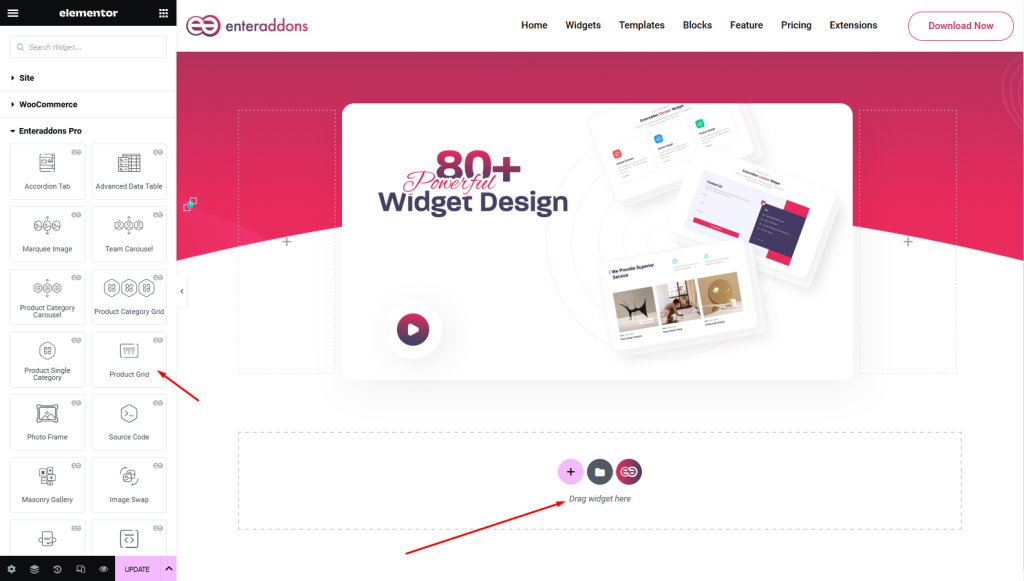
Secondly, from ‘Content‘ Tab you will get Product Grid Content and Cart Button Text / Icon section respectively
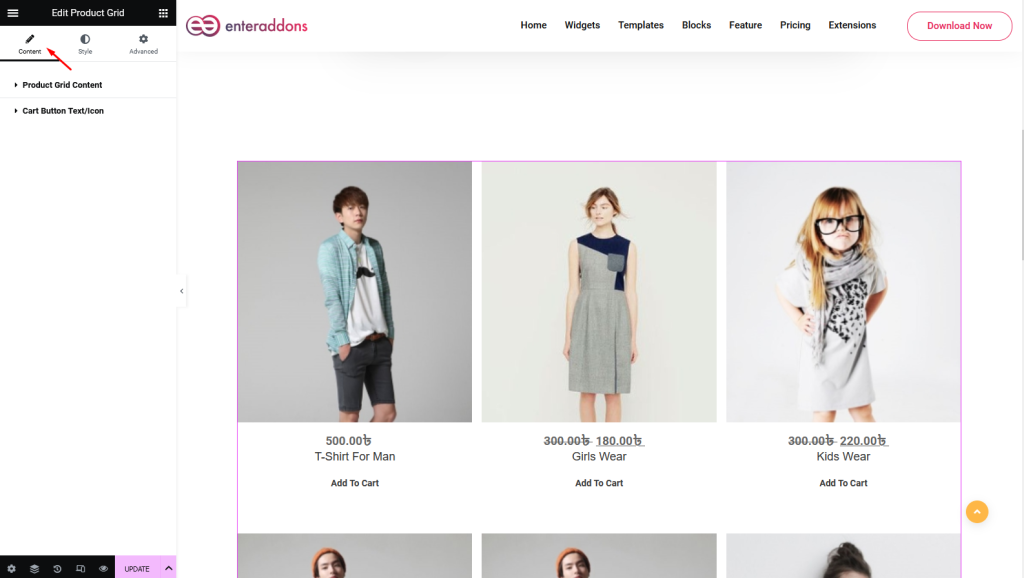
Then, from ‘Product Grid Content‘ Section you can select ‘Layout’ i.e vertical or horizontal.
Also, you can select Column , Product Limit , Order and Product Type from select option respectively, that is shown below.

After that, from ‘Cart Button Text / Icon‘ section you can Cart Button Text / Icon, that is shown below.
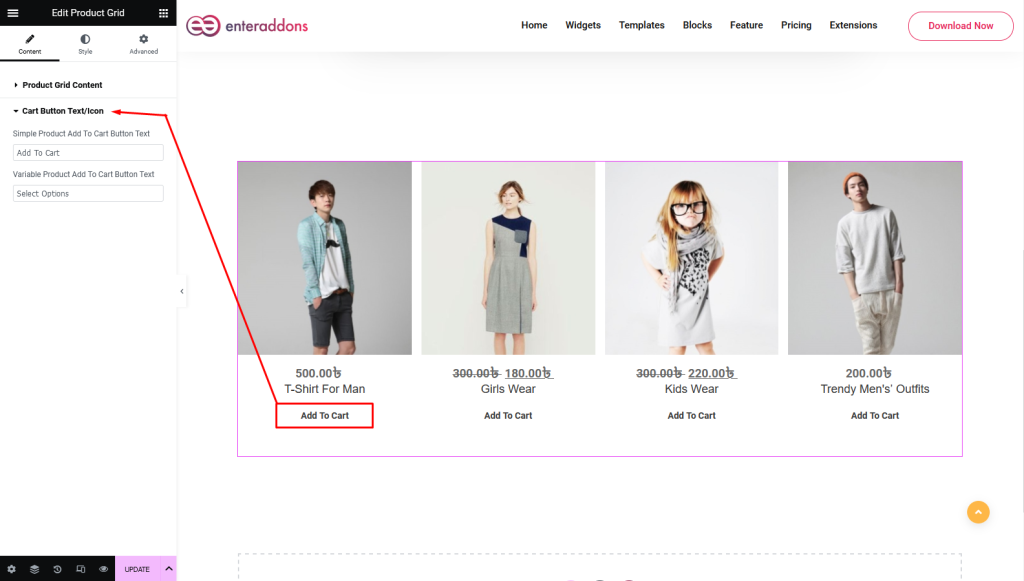
Step 2: Configure Content Settings
From ‘Style‘ section you can find Content Wrapper Style Settings, Item Wrapper Settings, Item Thumbnail Settings, Item Content Wrapper Settings, Item Title Settings , Item Price and Rating Settings and Item Cart Button Settings respectively.
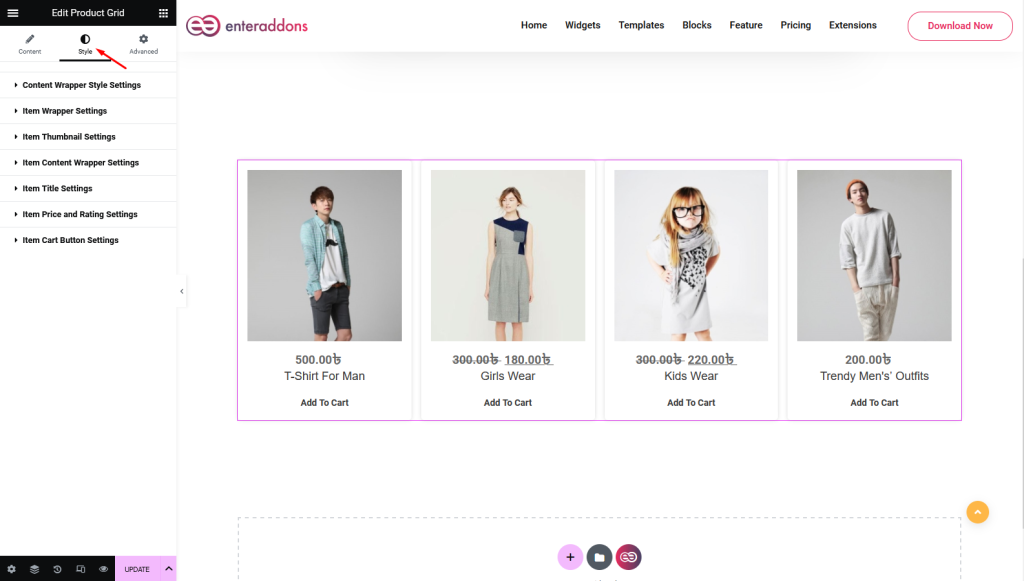
Then From ‘Content Wrapper Style Settings‘ section you can add or edit margin, padding, border-type, border-radius, box-shadow and background-type respectively
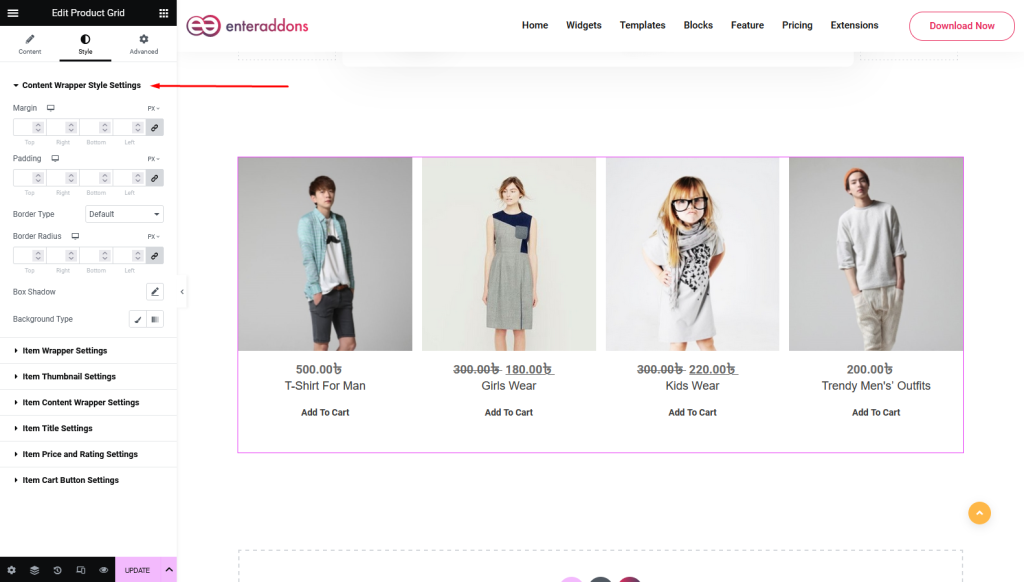
Then From ‘Item Wrapper Settings‘ section you can edit content-horizontal-alignment, content-vertical-alignment, wrapper-width, wrapper-height, margin, padding, border-type, border-radius, box-shadow and background-type.
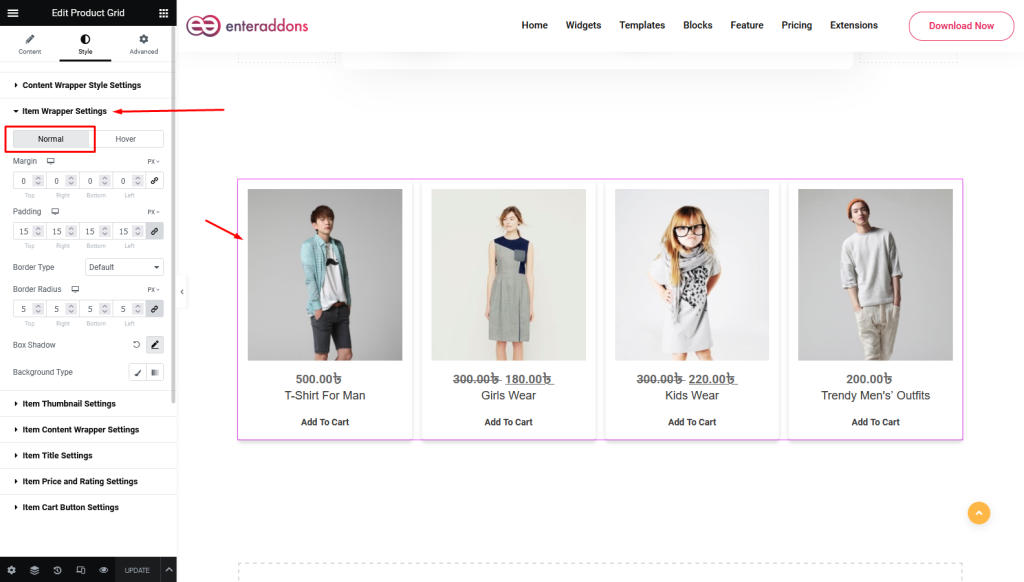
Moreover, from this section, you can find ‘HOVER’ view also.
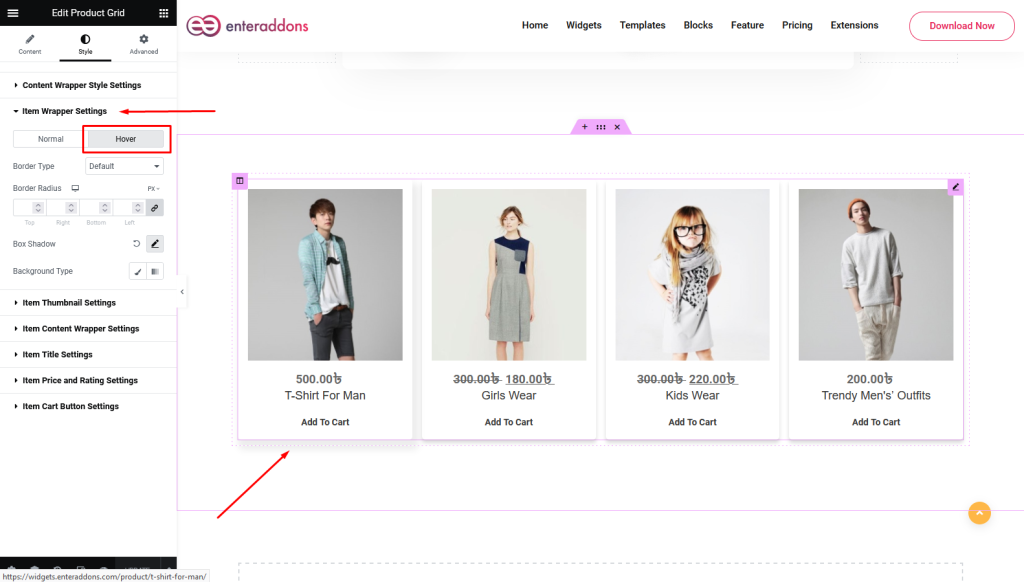
After that From ‘Item Thumbnail Settings‘ section you can edit image-width, image-height, margin, padding, border-type, border-radius, box-shadow and background-type.
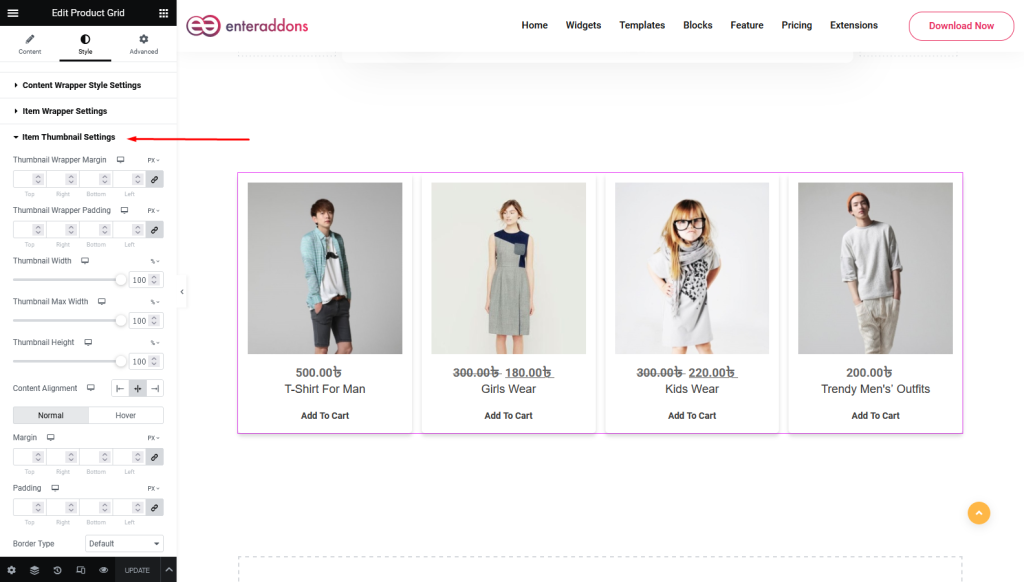
After that From ‘Item Content Wrapper Settings‘ section you can edit content-alignment, margin, padding, border-type, border-radius, box-shadow and background-type receptively
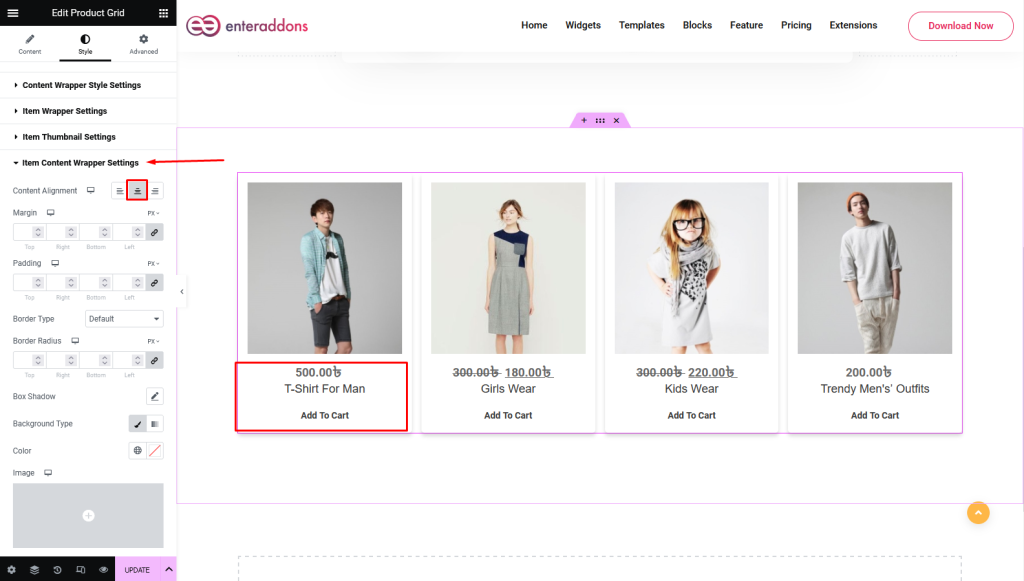
Then From ‘Item Title Settings section you can edit content-alignment, margin, padding, border-type, border-radius, box-shadow and background-type receptively
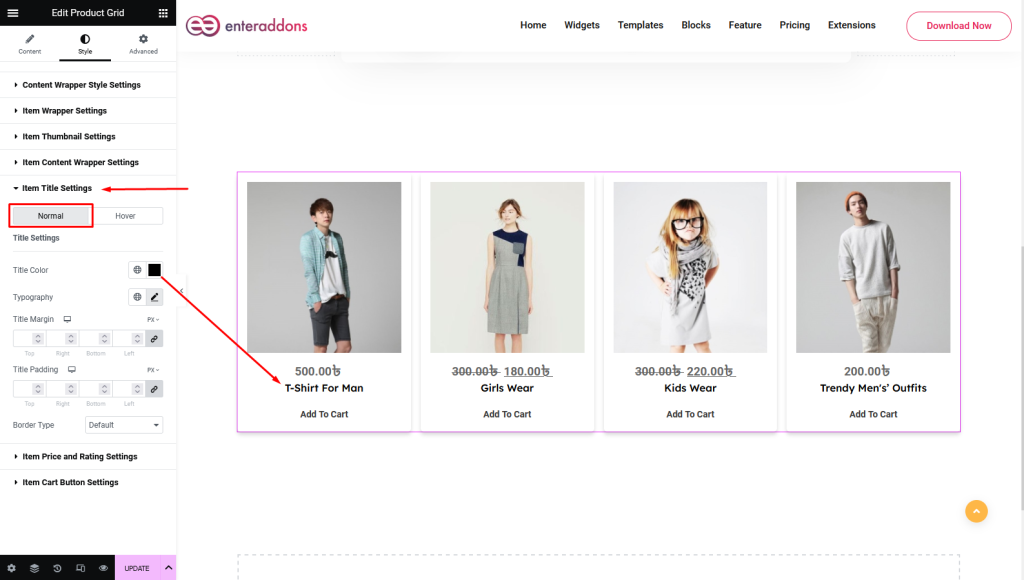
Moreover, from this section, you can find ‘HOVER’ view also.
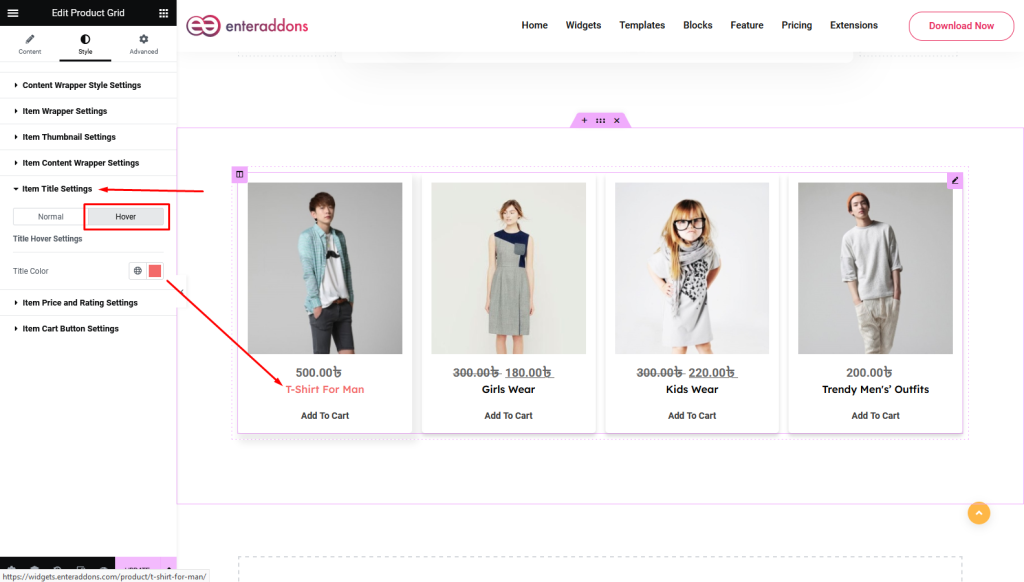
Then From ‘Item Price and Rating Settings section you can edit content-alignment, margin, padding, border-type, border-radius, box-shadow and background-type receptively
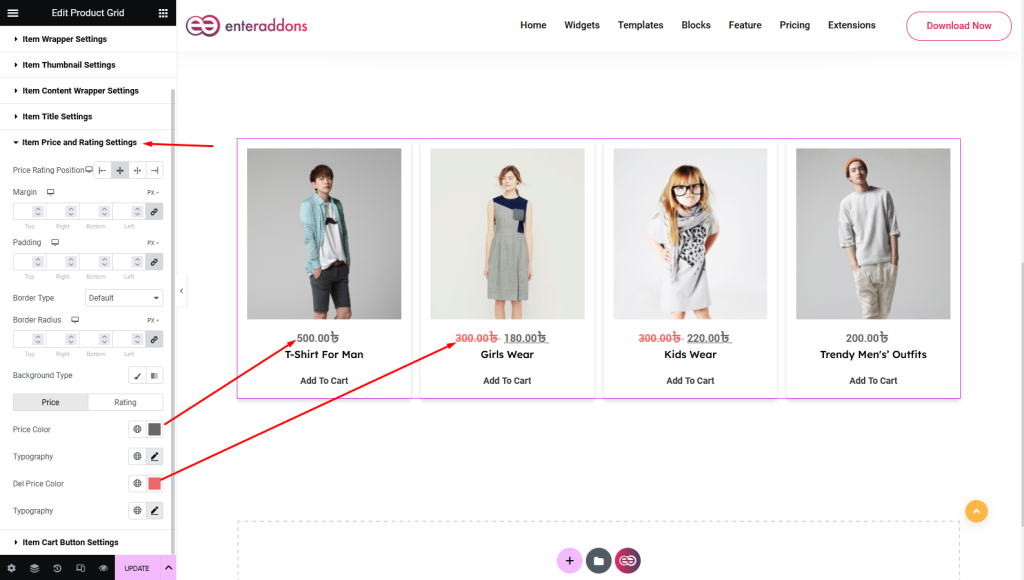
Then From ‘Item Cart Button Settings‘ section you can edit title-color, button-margin, button-padding, width, border-radius, box-shadow and background-type respectively.
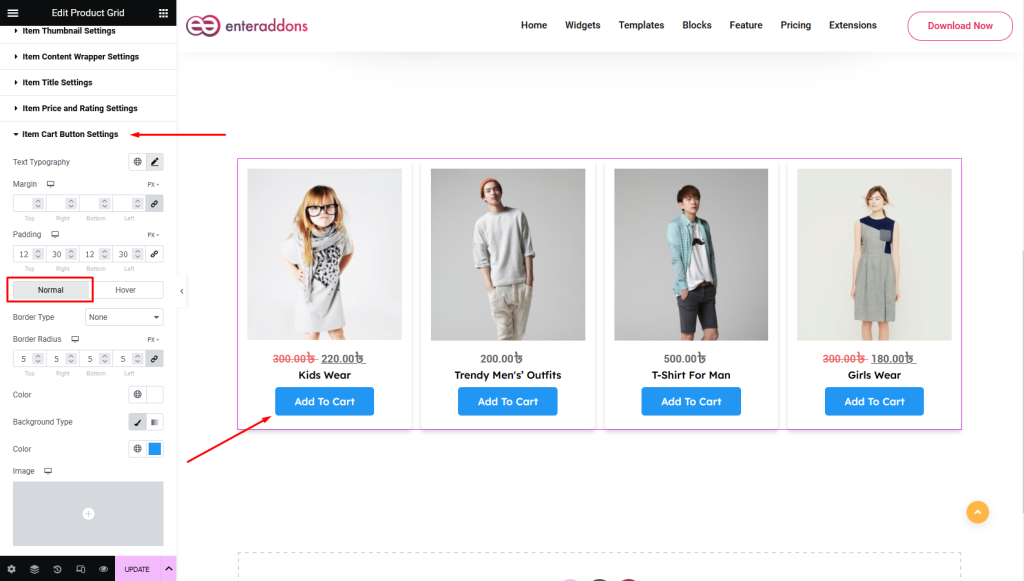
Moreover, from this section, you can find ‘HOVER’ view also.
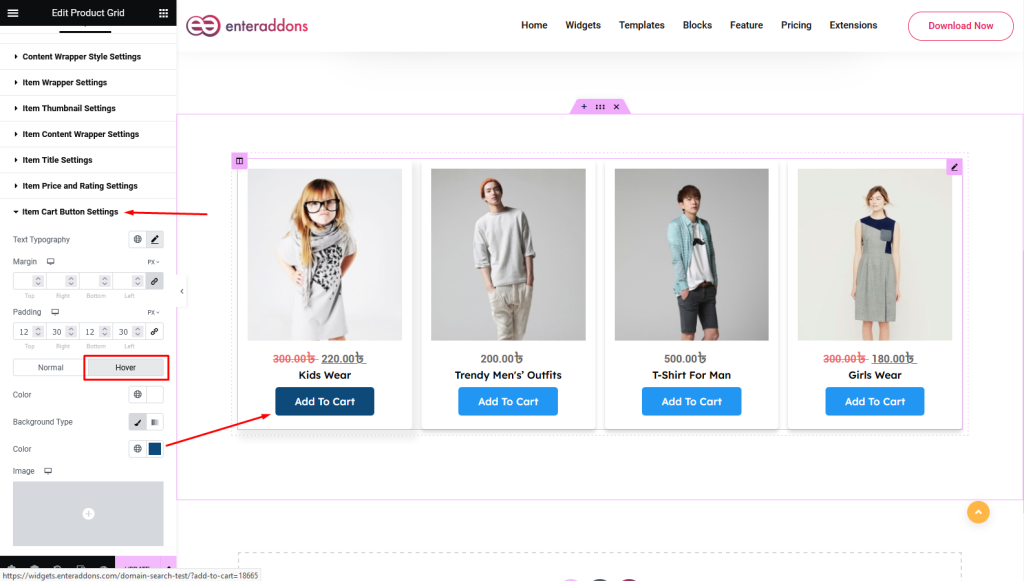
Final Step: Preview and Publish
Finally, after finishing all the editing, click update, and then click on ‘Preview > Preview in new tab’ to see your work live. And that works like below.
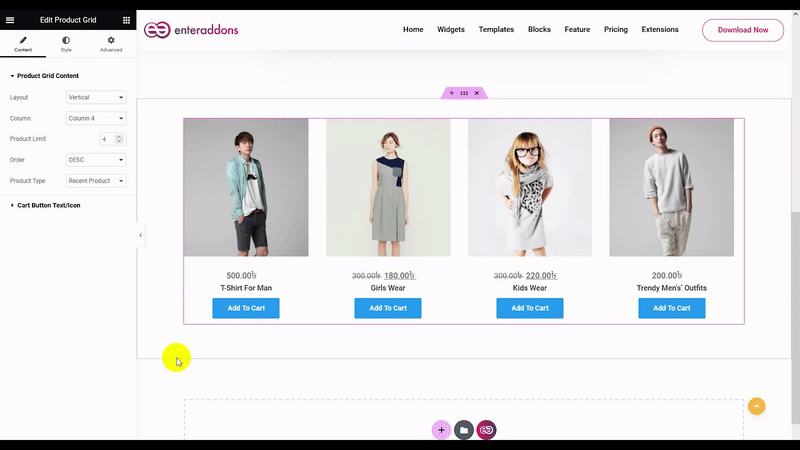
That’s all.
Get Product Grid Widget from Enter Addons ⮞⮞
Final Thought
The Product Grid Widget from EnterAddons is one of the most versatile tools for displaying WooCommerce products on your WordPress site. With powerful styling, layout options, and hover effects, it lets you create professional product displays that boost engagement and conversion.
Whether you’re building a simple product section or a full eCommerce catalog, the Product Grid Widget ensures your items are presented cleanly, clearly, and attractively helping you sell smarter and design faster.
If need any custom help feel free to contact us ⮞⮞


